Actually "NO". Because traditional uninstaller will left files,keys inside your system.Normally their not harm.But it will makes your system less performance.
Therefore there are so may utility programs for optimized those cases.We named them as "Registry Repairing Tools".
But no grantee about those tools will doing their job very well.On other hand we have to spend extra money for purchase them.
So I would like to introduce new software to avoid those cases.Try it yourseft,
Revo Uninstaller Light version this totally free and you have to buy Professional version
Click here to Compare both versions
Fig 1
Here interface of Revo Uninstaller(Fig 1)(Free Edition)
Note-Free edition works with 32 bit versions only
Ok. lets try to uninstall one program by using Revo Unistaller
I'm going to uninstall ffdshow(Fig 2)(3rd Party free video & audio codes )
Do have a problem in "Integer division by Zero occurred in Explorer.exe"
[Read This Article].
Select & Right click on what ever program you need to uninstall.
Thenselect uninstall from right click menu(Fig 2)(Other wise you can use main menu or stranded buttons)
Then Revo will start it's own uninstall method.Normally this method complete with another 3 steps.(Fig 3)
1.Create new Restore Point and Complete backup of your registry
2.Call normal uninstaller to complete it's task
3.Then Revo will start it's scanning for leftover files and registry keys which is left by normal uninstaller
Fig 3
Now Revo Already finish it's 1st step and Revo is ready for 2nd step
Fig 4
Revo has called normal uninstaller and you have to complete it by yourseft(Fig 4)
Then Revo will ask from you select it's scanning mode.There are 3 scanning modes available with Revo(Fig 5)
1.Safe - performs additional scans in the Registry and on the hard drive to find
leftover items that are safe to delete. This is the fastest mode.
2.Moderate - includes the Safe mode and performs an extended scan to find all of the
application's leftover information in the most common places of the Registry and on the
hard drive
3.Advanced - includes the Moderate mode and performs a deep and thorough scan to
find all of the application's leftover information in the Registry and on the hard drive. This
is the slowest mode.
Fig 5
I used to use Moderate Mode.Then click on Scan button
Then Revo will start scanning for leftover files(Fig 6)
Fig 6
This will take few moment to complete.Then you can see invalid registry entries left by normal uninstaller.Revo has complete it's scanning method find those registry keys and files which were left by inbuilt uninstaller.(fig 7)
Fig 7
In here click finish for next windows.Then it's show leftover files.Again click finish for complete this task.
Revo automatic update wizard for it's bugs and patchs.





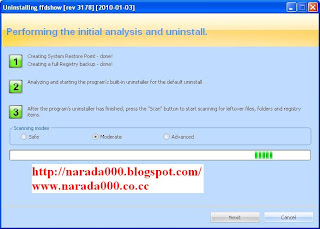


No comments:
Post a Comment